# Cloud Projects
Cloud Projects are individual instances of Directus, managed within a Team. Community, Standard and Enterprise tier Projects are available, with each offering different options for infrastructure, configuration and professional services.
A Cloud Project is a Directus Instance, the Infrastructure it runs on, and all of its data and file assets. All Cloud Projects come quota-free and include all Cloud Exclusives. See Support Options to find out how to get help on your Project.
There are three different Project tiers on Directus Cloud: Community, Standard, and Enterprise. A side-by-side comparison of what's included in each tier can be found on the Pricing page (opens new window).
See the Overview to learn how Accounts, Teams and Projects interrelate.
# View a Team's Projects

All of a Team's Projects are listed on the Projects Page. For each Project, the following information and shortcuts are provided. On Project creation, the provisioning progress will be displayed until fully complete. The icon on the far left indicates whether it's online, offline or paused. Next to that icon are the Project Name and Project Slug. On the right, you'll see the Project tier, followed by shortcuts, which allow you to edit edit and launch access the Project. To view a Team's Projects:
- Open the Team Menu in the Dashboard Header and select the desired Team.
- Click "Projects".
# Create a Community Project

The Community tier offers a completely free Directus Project, perfect for spinning up hobby projects, trying out Directus Cloud, testing a proof-of-concept or performing any other non-production activity. Community Projects come with the following configurations:
- Project Name — Custom. This can be changed at any time with no impact on the Project.
- Project URL — Random URL:
aa3i82.directus.app. This cannot be changed. - Datacenter Region —
United States, East. - Node Type — Community Node.
- Load Balancing — One Active Node.
- Starting Template — Create an Empty Project or a Demo Project with dummy data.
Note that Auto-Scalingis not available with the Community tier.
To create a Community Project:
- Open the Team Menu in the Dashboard Header and select the desired Team.
- Click "Projects".
- Click "Create Project".
- Set the Project Name.
- Select the Community tier.
- Scroll to the bottom of the screen and choose a Starting Template.
- Click "Create Project".
Project Name
The Project Name displays within Directus Cloud. This can be changed at any time and is purely for organizational purposes. It has no impact on the Project itself.
Standard Tier
Need a production-ready Project that can scale as needed?
Create a Standard Project.
# Create a Standard Project

The Standard tier is perfect for most production-ready use cases. Standard tier Projects come with custom URLs, daily backups and higher-powered Nodes. In addition, Node configuration can be scaled up and down as needed.
Standard Projects come with the following configuration options:
- Project Name — Custom. This can be changed at any time with no impact on the Project.
- Project URL — Custom URL:
your-custom-url.directus.app. This cannot be changed. - Datacenter Region —
United States, EastorEurope, Frankfurt. - Node Type — General Purpose or Performance Tier Nodes.
- Load Balancing — 1-6 Active Nodes.
- Auto-Scaling — 0-5 Standby Nodes.
To create a Standard Project:
- Open the Team Menu in the Dashboard Header and select the desired Team.
- Click "Projects".
- Click the Team you wish to create a Project under.
- Click "Create Project".
- Set the Project Name as desired.
- Select the Standard tier.
- Set the configuration options as desired.
- Click "Proceed to Checkout". You will be taken to a checkout page.
- Enter payment information and hit "Subscribe".
Enterprise Tier
Need even more power, scale, customization and support?
Upgrade to an Enterprise Project.
# Create an Enterprise Project
Enterprise tier offers power and scale to meet any Project's needs and offers 19 Datacenter regions, upgraded support options, and much more.
Ready to to go Enterprise?
# Access a Project
At some point, you will want to log in and access the actual managed Project. You can go the Project's URL directly, or you can access it from within the Cloud Dashboard two different ways. To access a Project from the Cloud Dashboard:
- Open the Team Menu in the Dashboard Header and click the desired Team.
- Click "Projects" to enter the Projects page.
From here, there are two ways to access a Project:
# From the Projects Page
- Click launch on the desired Project. Your Project login page will open in a new tab.
# From Project Monitor Page
- Click a Project to enter its Project Monitor page.
- Click "Open Project". Your Project login page will open in a new tab.
# Monitor a Project
Graphs on the Project Monitor page display daily Project information over the last month. The four graphs on this page may help inform your decisions around configuring Nodes.
- Combined Node Usage
Total load placed on all Nodes. If CPU or memory are overloaded, the Node could crash! High usage is a sign that it's time to scale up. - Horizontal Scaling
Number of Standby Nodes activated. If one or more Standy Nodes are frequently activated, it may be time to add more Active Nodes. - API Requests
Number of API requests. This provides basic insight into traffic cycles, including overall volatility. If there are huge spikes in traffic, it may be wise to configure more Standby Nodes. - API Bandwidth
The read/write bandwidth. If bandwidth is high, it may be beneficial to vertically scale with Performance Tier or Enterprise Nodes, to better manage a larger volume of data.
To access the Project Monitor Page:
- Open the Team Menu in the Dashboard Header and click the desired Team.
- Click "Projects" to enter the Projects page.
- Click the Project to enter the Project Monitor page.
# Manage a Community Project

On Community Projects, the only option available is to change the Project's Name. To manage a Community Project:
- Open the Team Menu in the Dashboard Header and click the desired Team.
- Click "Projects" to enter the Projects page.
- Click the Project to enter the Project Monitor page.
- Click "Edit" to enter the Project Details page.
- Change Project Name as desired.
- Click "Update Project".
# Manage a Standard Project

On Standard Projects, it's possible to change the Project Name as well as reconfigure the Node Type, number of Active Nodes and number of Standby Nodes.
- Open the Team Menu in the Dashboard Header and click the desired Team.
- Click "Projects" to enter the Projects page.
- Click the Project to enter the Project Monitor page.
- Click "Edit" to enter the Project Details page.
- Make changes as desired.
- Click "Update Project".
# Manage an Enterprise Project
Each Enterprise Project is customized, so it can't be managed from the Cloud Dashboard. The Project will be managed in tandem with the Directus Core Team.
Ready to to go Enterprise?
# Resume a Community Project
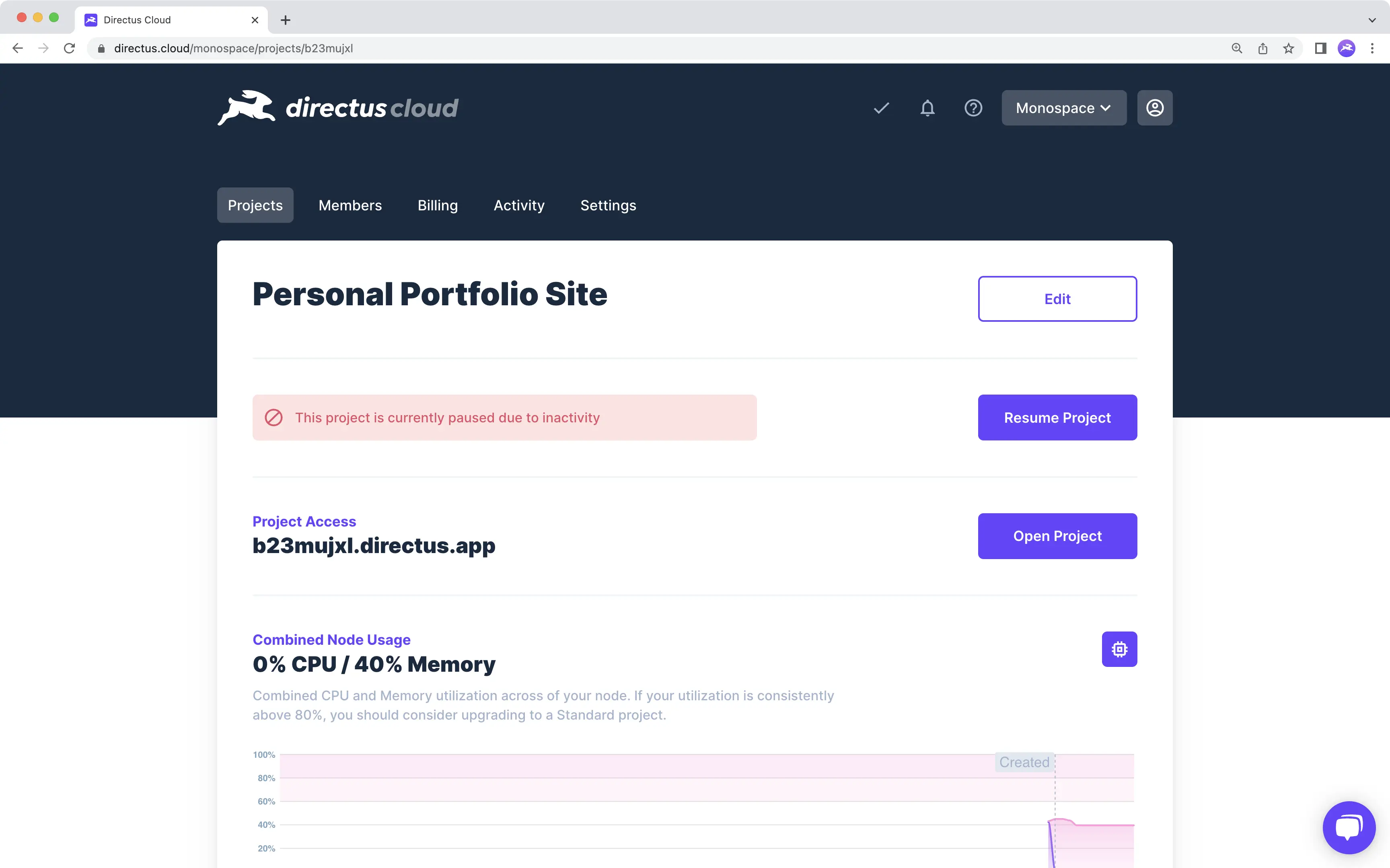
If there is no app activity for 3 days on a Community Project, the Infrastructure gets paused. Projects that remain paused for a certain duration will be automatically deleted (see details in Cloud Policies (opens new window)). To avoid deletion, you have to manually resume the Project within the Cloud Dashboard, because requests to the app will not resume the Project. To resume a paused Community Project:
- Open the Team Menu in the Dashboard Header and click the desired Team.
- Click "Projects" to enter the Projects page.
- Click the paused Project to enter the Project Monitor page.
- Click "Resume Project".
# Destroy a Project

Destroying a Directus Cloud Project completely removes all its data, assets, settings and users from the platform. To destroy a Directus Cloud Project, follow these steps:
- Open the Team Menu in the Dashboard Header and click the desired Team.
- Click "Projects" to enter the Projects page.
- Click the Project you wish to delete.
- Scroll to the bottom of the page and toggle local_fire_department.
- Type in the Project Name.
- Click "Destroy Project".
TIP
This action will break any external apps connecting to the Project's API or linking to Project files, and is permanent and irreversible. Directus Cloud is not responsible for data or files lost due to this action!